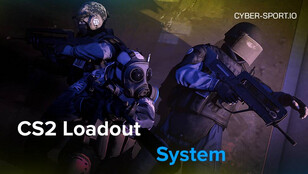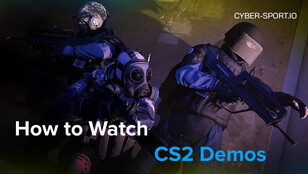Gambling
-
CS2 Gambling
-
CS2 Skin Trading
-
Rust Gambling
-
Promo Codes
- FarmSkins Promo Code
- CSGORoll Promo Code
- CSGO500 Promo Code
- Rollbit Promo Code
- Shuffle.us Promo Code
- Hellcase Promo Code
- BC.Game Bonus Code
- Hypedrop Promo Code
- Roobet Promo Code
- Shuffle Promo Code
- Key-Drop Promo Code
- BitStarz Bonus Code
- Freecash Promo Сode
- Gamdom Promo Code
- TradeIt Promo Code
- Stake.com Promo Code
- Howl.GG Promo Code
- Duel Promo Code
-
Online Casinos
-
Crypto Casinos
-
CyberSport Feed

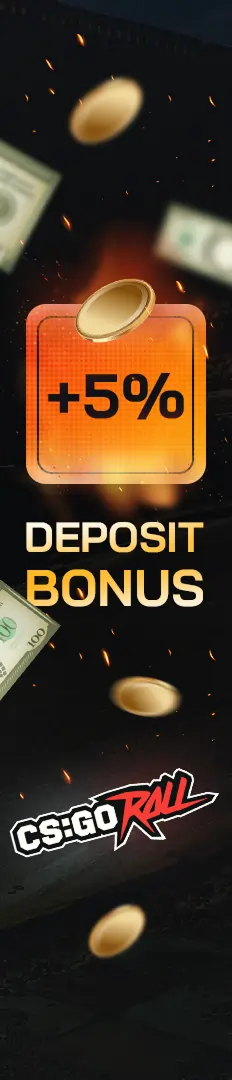



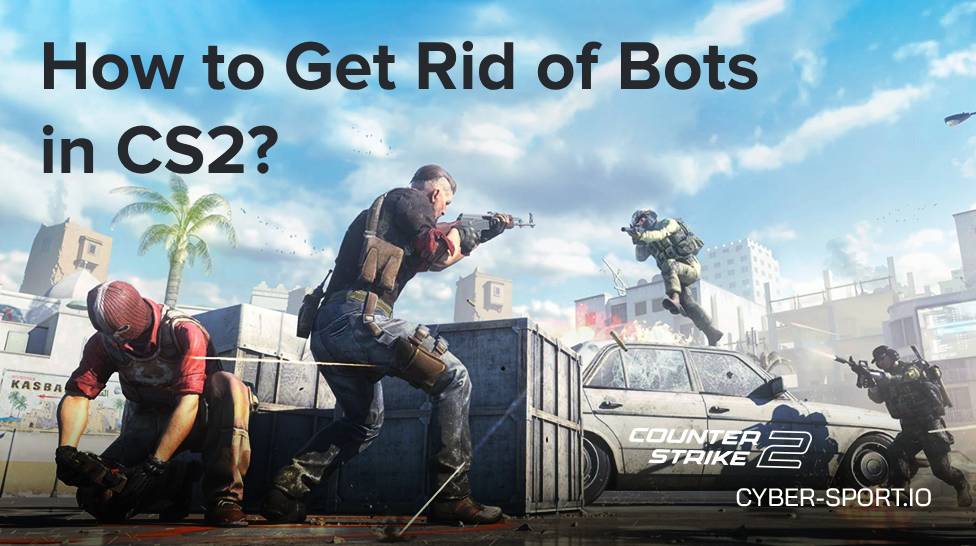



![CS2 Launch Options in [year] CS2 Launch Options in [year]](/imgs/news_7998/20241101/cache/1730459735_1854da5b79117d7bf9d4___308_174.jpg)