Gambling
-
CS2 Gambling
-
CS2 Skin Trading
-
Rust Gambling
-
Promo Codes
- FarmSkins Promo Code
- CSGORoll Promo Code
- CSGO500 Promo Code
- Rollbit Promo Code
- Shuffle.us Promo Code
- Hellcase Promo Code
- BC.Game Bonus Code
- Hypedrop Promo Code
- Roobet Promo Code
- Shuffle Promo Code
- Key-Drop Promo Code
- BitStarz Bonus Code
- Freecash Promo Сode
- Gamdom Promo Code
- TradeIt Promo Code
- Stake.com Promo Code
- Howl.GG Promo Code
- Duel Promo Code
-
Online Casinos
-
Crypto Casinos
-
CyberSport Feed

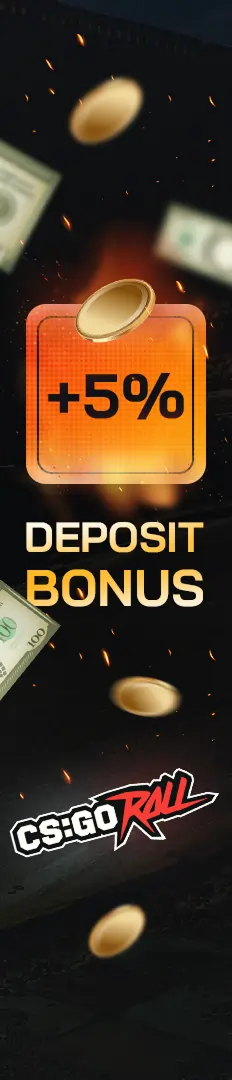



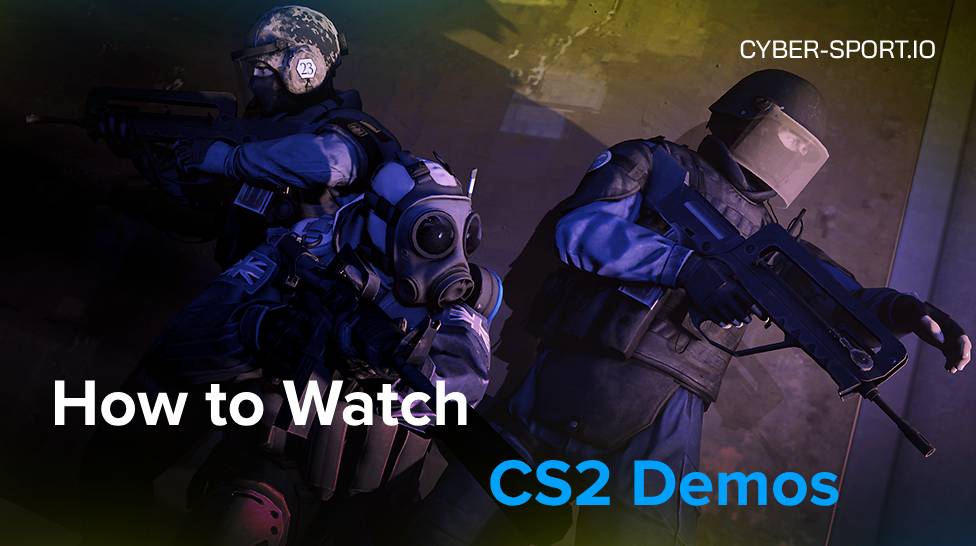




![Complete CS2 Console Commands Guide in [year] Complete CS2 Console Commands Guide in [year]](/imgs/news_8137/20250221/cache/1740129286_85c513dbe4d81658a4fe___308_174.jpg)
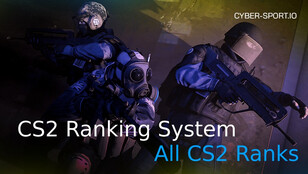
![Top 10 CS2 Workshop Maps in [year] Top 10 CS2 Workshop Maps in [year]](/imgs/news_8014/20241111/cache/1731319844_c89c5afb43f4ce03d1b3___308_174.jpg)
![How to Withdraw Money & Skins from Hellcase: [year] Guide How to Withdraw Money & Skins from Hellcase: [year] Guide](/imgs/news_8527/20260114/cache/1768392230_15189d4fe9e844e0d85d___308_174.jpg)