If you're selling your first skin or simply interested in how the Community Market system works, this step by step beginner's guide includes unlocking, listing, safe buying, managing the sales, and avoiding locks or bans.
How the Steam Market Works
The Steam Community Market is basically a built-in store where people can trade digital goods for Steam Wallet money. When you sell something, the customer pays in their own currency. Valve takes a small cut (10% for CS2 and 5% for Steam), and you get the rest as wallet balance.
That balance can then be used to buy other Market items or games, but not withdrawn as cash. In other words, it is a closed system that is simple, secure, and entirely under Valve’s rules.
Unlock Requirements
Before you can even list or buy an item, Steam needs to know you’re a real, stable account. This is where the criteria for unlocking come in. Think of them as a way to protect yourself from fraud and retain your account.
Steam Guard
For you to access the Market, you must have had Steam Guard enabled for at least 15 days. Steam Guard is a two-factor authentication service linked to your account, email, and mobile app. If you disable it or switch devices, your Market access will temporarily pause for another 15 days.
Using the Steam Mobile Authenticator makes confirming trades and listings much faster later on.
Purchase History
To unlock full Market functionality, you need at least one successful Steam purchase that’s older than 30 days. It can be anything from a game, wallet top-up, or DLC, but free games or gift activations don’t count. This rule proves you’re a verified buyer, not a throwaway account.
Account Age and Activity
Brand-new accounts are subject to hidden cooldowns even if all other conditions are met. Typically, it takes 7–14 days of consistent logins before the Market fully unlocks.
Regional Restrictions
Certain countries have currency limits or Market bans due to local regulations. Your Market wallet automatically adapts to your region’s pricing and currency, so switching countries mid-trip can temporarily disable listings until your new location verifies.
If your Market tab says “You must have Steam Guard enabled for 15 days,” or “This account has not purchased anything,” that’s the unlock barrier.
Step-by-Step Guide for Listing an Item for Sale
Once your Market is opened, placing an item for sale is simple, though the first time may feel confusing.
Here’s the quick and easy way to sell something on the Steam Market:
Launch your Steam Inventory.
Go to your Steam profile and then select Inventory from the top menu.
Pick the item you want to sell.
Find your CS2 skin or case and click Sell. If you don’t see the button, the item isn’t tradable yet.
Set your price.
Type in how much you want to sell it for. Steam shows what the buyer pays and what you’ll get after fees.
- Check everything.
Make sure the price looks right. One wrong number can cost you. Confirm on your phone.
Open the Steam Mobile App and approve the listing under Confirmations.
- Done!
Your item should now show under My Active Listings.
Listing Statuses
Here is a summarized glossary explaining some of the important listing terms you should keep in mind:
| Status | Meaning |
| Active | Your item is listed and visible to buyers. |
| Awaiting Confirmation | You haven’t confirmed it yet via mobile app. |
| Sold | Item sold successfully; funds are added to your wallet. |
| Cancelled | You removed the listing manually. |
| Expired | The listing was removed automatically after inactivity. |
| Held | The item is temporarily locked due to a trade hold. |
What to Know Before Listing
- Steam automatically converts prices to the buyer’s currency.
- Items are sold on a first-come, first-served basis. The lowest active listing sells first.
- You can edit or cancel a listing anytime before it sells.
- There’s no penalty for canceling, though the hold timer may restart if you relist.
Buying Safely
Buying on the Market is generally safe, but a few small misclicks can cost you real value. Prices move fast, and some scammers intentionally list overpriced duplicates hoping for rushed buyers.
Verify the Item Before Buying
When you click an item in the Market:
- Hover over the name → Check wear (Factory New, Minimal Wear, etc.).
- Inspect in-game → Always verify float and pattern.
- Look for “★” icons for knives or StatTrak indicators.
If an item looks “too cheap,” check its wear level. It might be Battle-Scarred, not Factory New.
Avoid Misclicks
Because the Market refreshes constantly, the price you click might shift right before confirming. Always double-check the final confirmation window that shows “You will pay X” before hitting OK.
Common misclick traps include:
- Buying StatTrak instead of non-StatTrak, or vice versa.
- Buying similar names, e.g., “Case Hardened” vs “Blue Steel”.
- Forgetting the decimal, e.g., entering 200 instead of 20.00.
If you’re tracking a specific skin, click “Add to Watchlist” or use the “Follow” option. Steam will notify you of price drops, though not instantly, as notifications may be delayed by a few hours.
Managing Listings
Once you’ve sold or listed a few items, the My Active Listings page becomes your command center. It shows everything you currently have on sale, recently sold, or canceled.
Edit or Cancel a Listing
- Go to Community → Market → My Active Listings.
- Click the small “Remove” button to cancel.
- To edit the price, you must cancel first, then relist.
When canceled, the item is returned to your inventory after a brief refresh, usually within 60 seconds.
Check Listing History
Scroll to Market History to see all past transactions, date, item, price, and buyer’s country. This data is great for tracking trends or seeing what time of day your listings usually sell faster.
Using the Mobile App
The Steam Mobile App is practically required instantly. Every listing and trade must be confirmed through it for security reasons.
It also lets you:
- Approve sales instantly without email delays.
- Cancel pending listings while away from your PC.
- Get push alerts when an item sells.
If you try listing without the app, your items may go into a 15-day hold, which is frustratingly long.
Holds, Bans, and Restrictions
Even if you’re legit, Steam sometimes locks your trading or Market temporarily. These rules exist to stop fraud, but it helps to know what triggers them.
Trade Holds
When you make a new listing or trade without confirming via the app, Steam places a 7–15 day hold. The item stays visible but isn’t delivered to the buyer until the hold expires.
To avoid this, always have the Steam Mobile Authenticator installed and active for over 7 days.
Cooldowns After Password or Device Change
If you reset your password, log in from a different device, or reinstall Steam, Market access is suspended for 7 days. That timer runs automatically, and all you can do is wait.
Market Bans
Repeated chargebacks, fraudulent purchases, or ToS violations can trigger a Market ban. Bans can be temporary or permanent, and Steam never negotiates them.
Check under Help → Steam Support → My Account → Market Ban Status if you suspect an issue.
Regional or Currency Locks
Sometimes your Market access is limited because of mismatched payment region and IP address, for example, when traveling abroad. You can resolve the issue by validating your new location or amending your currency.
Final Thoughts
The Steam Community Market is one of the simplest trade systems in gaming, but only after you've cleared the first unlock requirements. After then, it's only a matter of properly validating listings, double-checking products before purchasing, and keeping your Authenticator functioning smoothly.
With a bit of rhythm, you’ll quickly get used to the cycle of listing, confirming, selling, and reinvesting those wallet funds into whatever new CS2 skin catches your eye next.
And remember: patience beats panic. Whether you’re holding a $0.30 sticker or a $300 knife, slow and steady always wins the Market.
FAQs
- How do I unlock the Steam Market faster?
You can’t bypass time-based holds. Just make a verified purchase and keep Steam Guard active for at least 15 days. - Can I sell items immediately after buying them?
Not always, most new items have a 7-day trade hold before resale. - Why can’t I see my listing?
It’s likely still awaiting confirmation via mobile, or your account has a temporary restriction. - What if I list the wrong price?
Cancel it immediately and relist. There’s no penalty for cancellations. - Can I change my currency?
- Yes, but your Market may lock temporarily while Steam revalidates your region.
- What’s a “mobile confirmation”?
It’s a one-tap approval on the Steam app that validates listings and prevents hijacking. - Why did my Market stop working after changing phones?
Reinstalling the Authenticator counts as a device change. You’ll need to wait 7 days to restore full access.
CS2 Gambling
CS2 Skin Trading
Rust Gambling
Promo Codes
Online Casinos
Crypto Casinos
CyberSport Feed

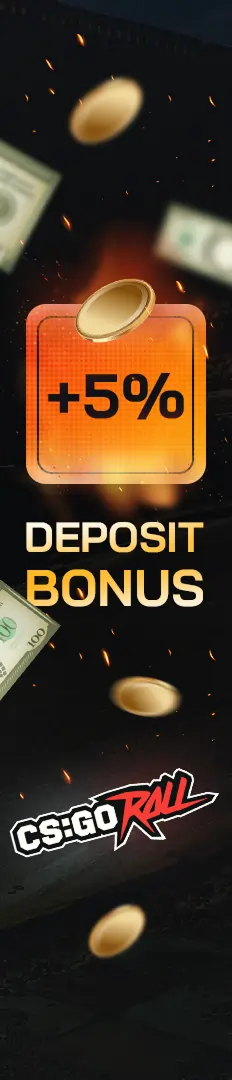



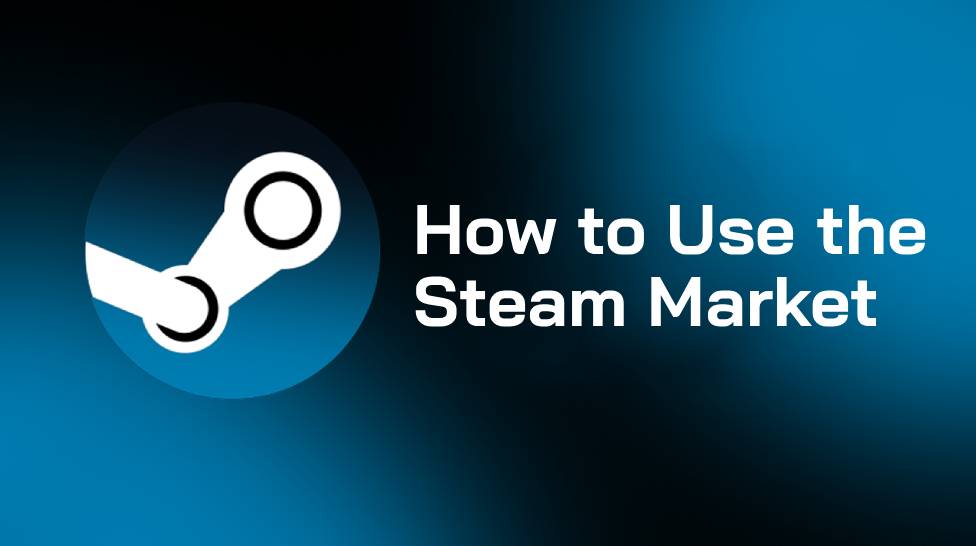

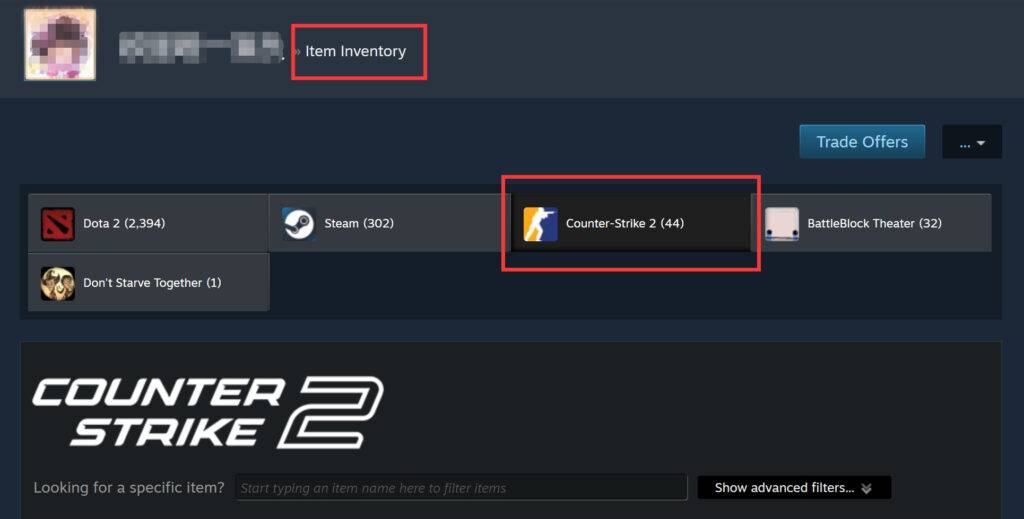
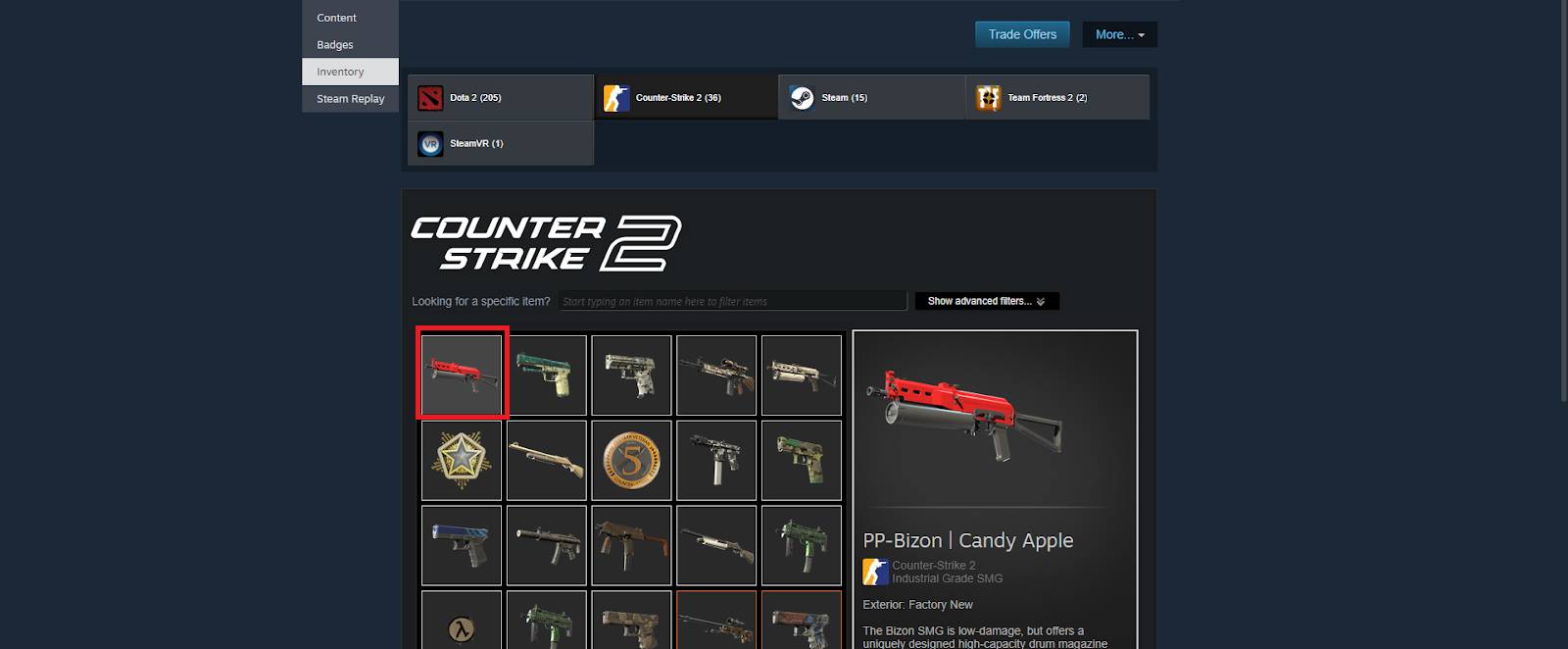
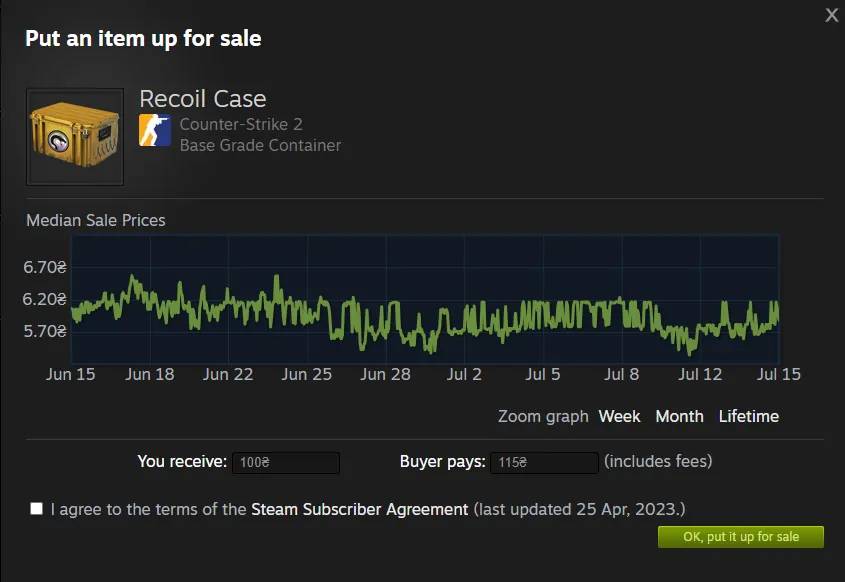
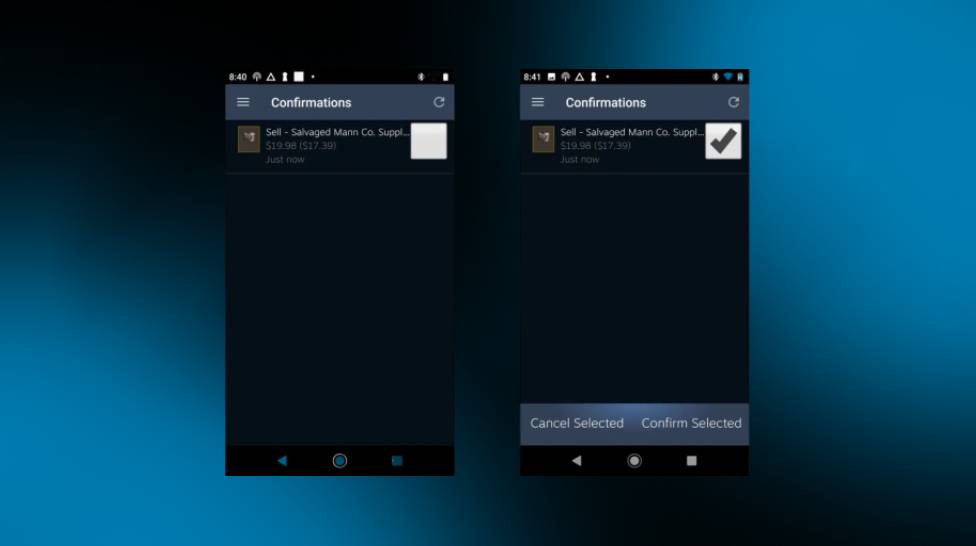
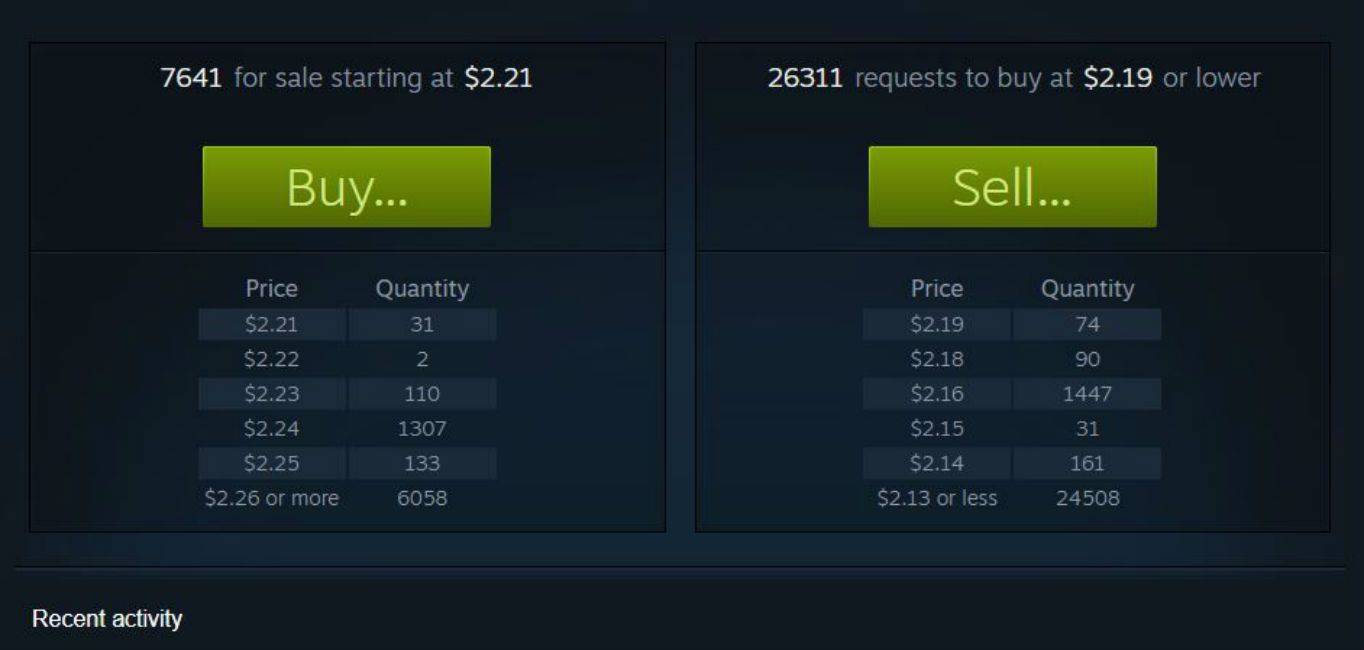

![How to Deposit Money or Skins into CSGORoll ([year]) How to Deposit Money or Skins into CSGORoll ([year])](/imgs/news_8218/20250602/cache/1748864443_a25e3ae72a35709014f6___308_174.jpg)
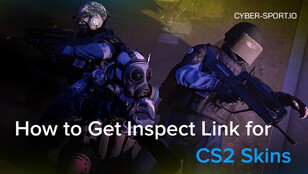

![How Many People Are Playing CS2? - CS2 Player Count in [year]? How Many People Are Playing CS2? - CS2 Player Count in [year]?](/imgs/news_7993/20241030/cache/1730281283_68968b479860b306b3db___308_174.jpg)