Gambling
-
CS2 Gambling
-
CS2 Skin Trading
-
Rust Gambling
-
Promo Codes
- FarmSkins Promo Code
- CSGORoll Promo Code
- CSGO500 Promo Code
- Rollbit Promo Code
- Shuffle.us Promo Code
- Hellcase Promo Code
- BC.Game Bonus Code
- Hypedrop Promo Code
- Roobet Promo Code
- Shuffle Promo Code
- Key-Drop Promo Code
- BitStarz Bonus Code
- Freecash Promo Сode
- Gamdom Promo Code
- TradeIt Promo Code
- Stake.com Promo Code
- Howl.GG Promo Code
- Duel Promo Code
-
Online Casinos
-
Crypto Casinos
-
CyberSport Feed

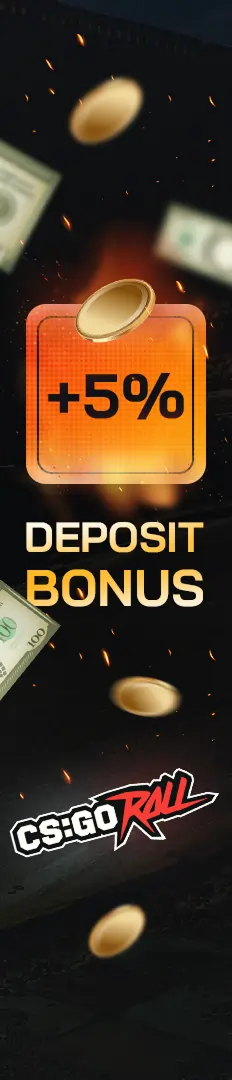



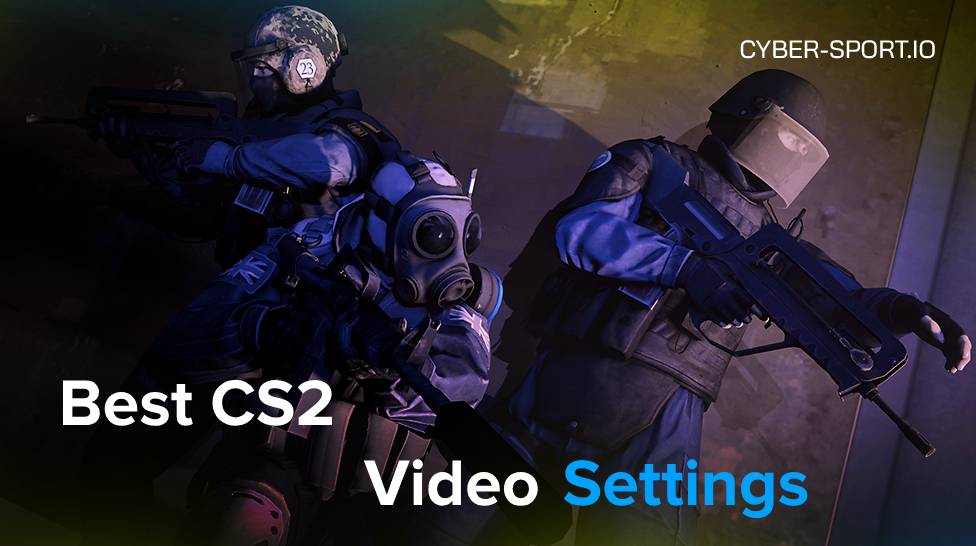

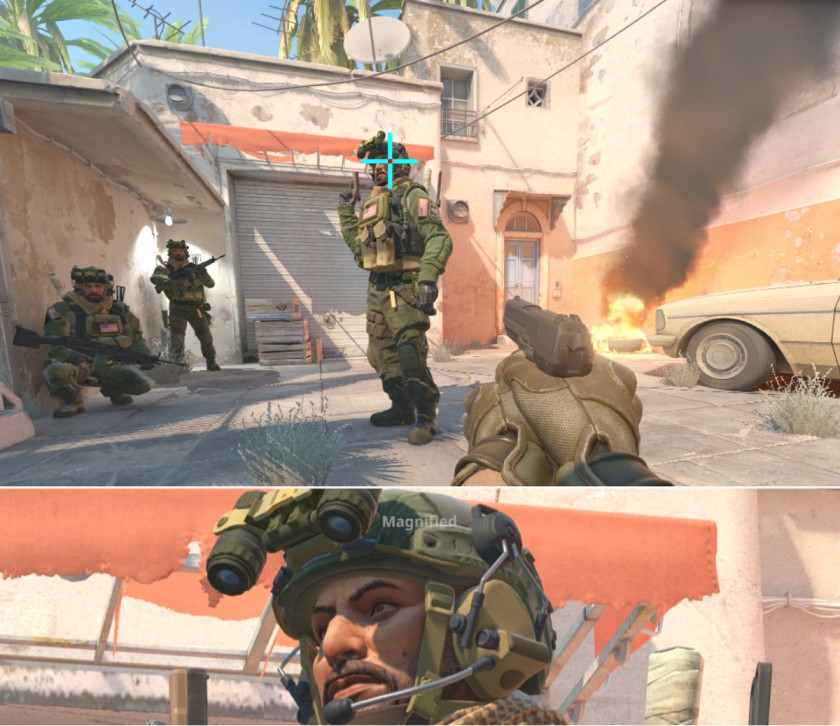
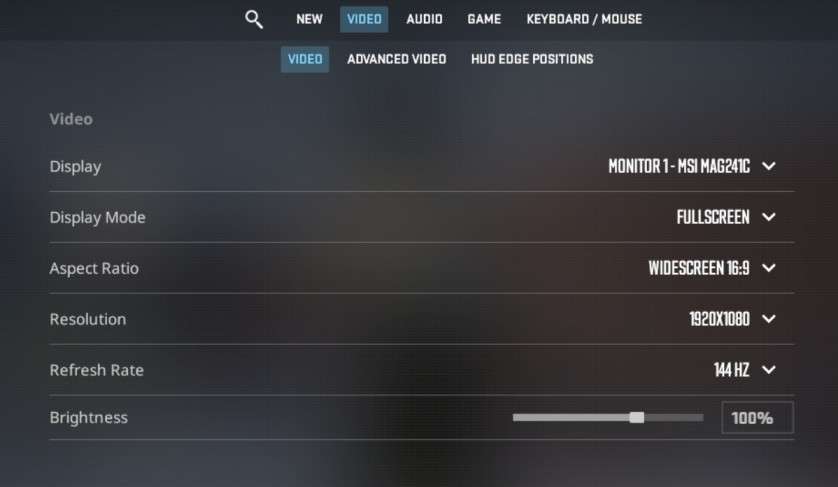
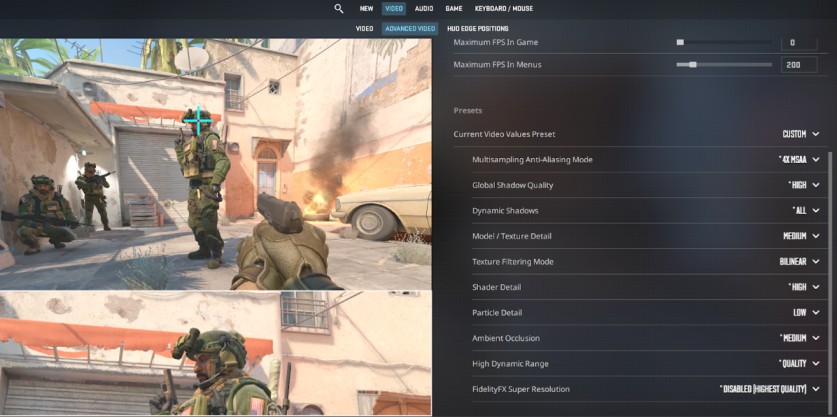
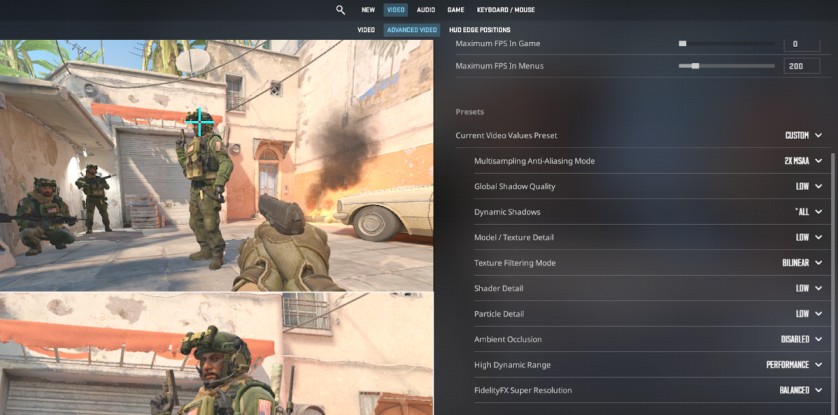
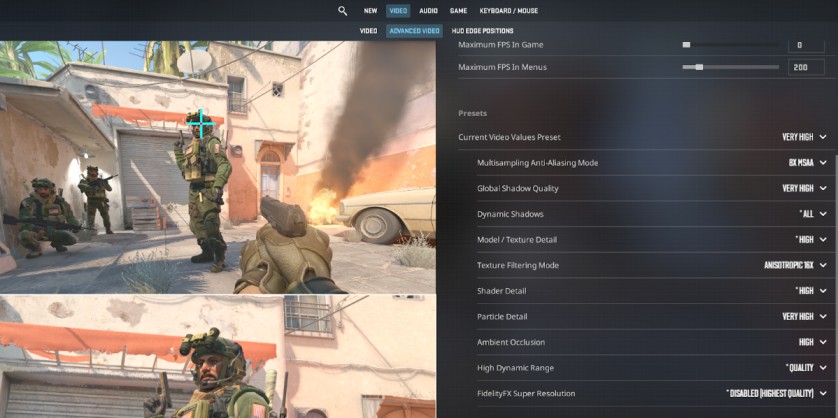

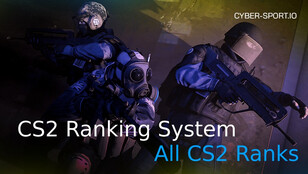
![How to Deposit Money or Skins into CSGORoll ([year]) How to Deposit Money or Skins into CSGORoll ([year])](/imgs/news_8218/20250602/cache/1748864443_a25e3ae72a35709014f6___308_174.jpg)
![Best Cases to Open in CS2 in [year] Best Cases to Open in CS2 in [year]](/imgs/news_8150/20250304/cache/1741088441_3b891fce289b067982c6___308_174.jpg)
