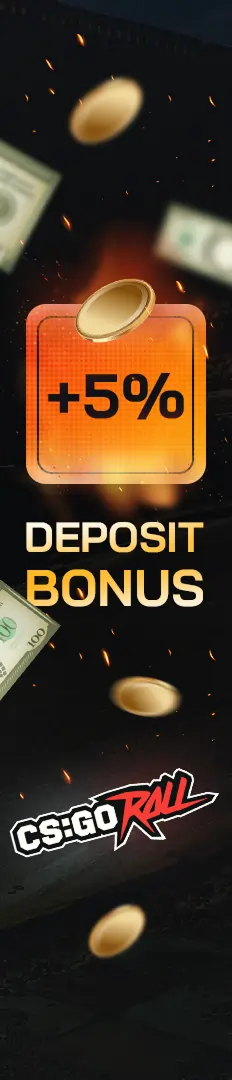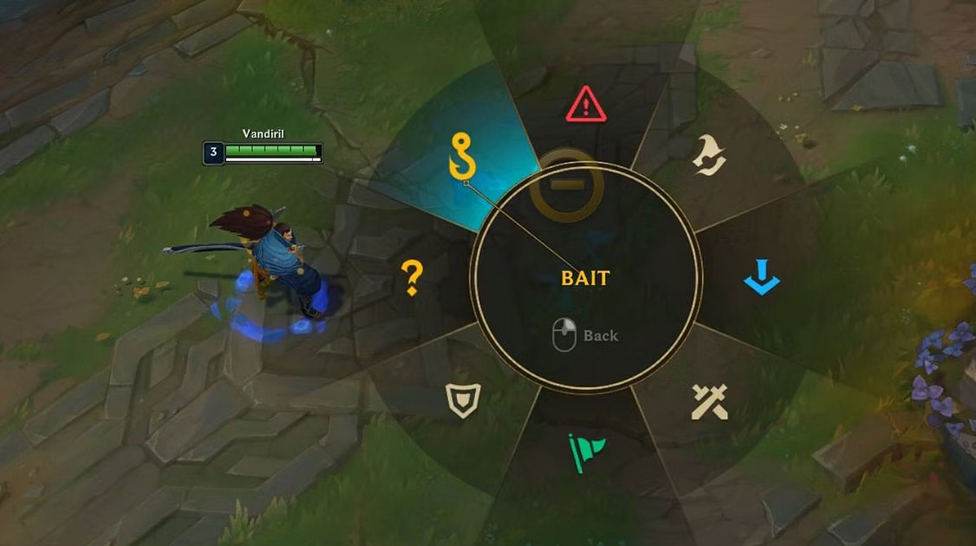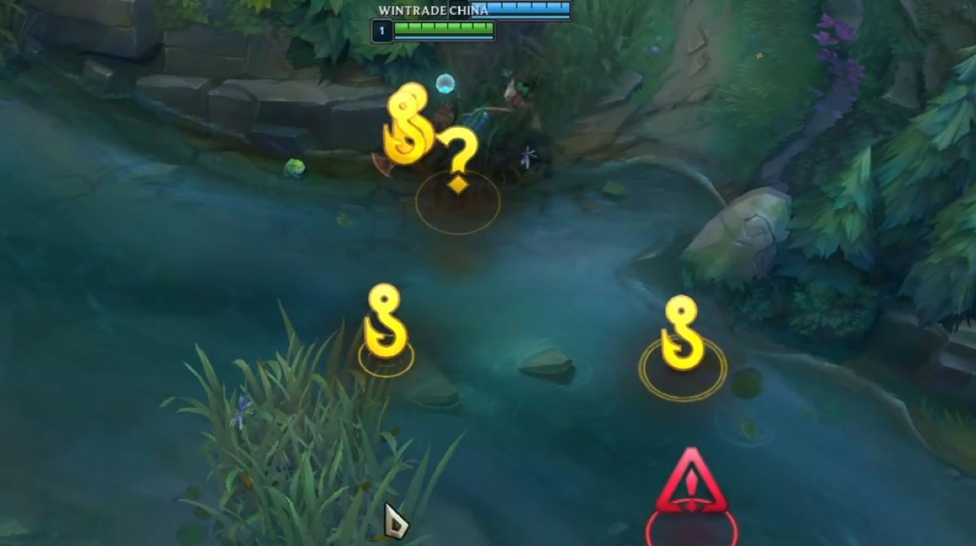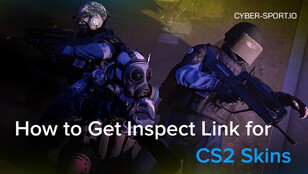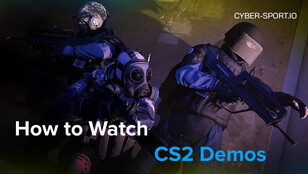Before we proceed, it is important to clarify what ping is and what makes for excellent ping. Ping is essentially the amount of time it takes for your mouse and keyboard movements to be registered on the gaming server you are currently playing. For instance, a 1000 ms ping indicates that it takes a full second for each operation to register on the server. That would render your game unplayable and be deemed to have an exceptionally high ping.
Here are some parameters for good ping:
- The optimal ping for any online game is less than 30 ms;
- The typical ping time is between 30 and 50 ms. The majority of players use ping settings similar to these;
- You could start to detect a little bit of latency in your activities between 50 and 100 ms. Not game-ending, but perhaps unpleasant;
- Playing online games becomes exceedingly challenging, if not impossible, when response times are between 100 and 500 ms.
HOW TO CHECK PING FOR LOL IN-GAME
Open the settings menu while playing the game. Click the "Display" option in the settings menu. Find the "Toggle FPS Display" button on this tab. To see your ping in-game, click that icon. The upper right corner, underneath the game results, will show your ping.
HOW TO LOWER LOL PING
Now, the subpar infrastructure at your location may be the cause of your bad ping. Only your ISP can resolve hardware-related ping issues, including those that occur through cable, so if your ping is consistently high, get in touch with your ISP instead. The rest of you may follow these procedures to attempt to reduce your ping if it seems high after it is toggled on for you to observe.
- Get an ethernet cable to hook straight into your router if you are using WiFi. If it isn't feasible, consider moving to a location with a stronger signal;
- Starting by restarting the modem and router is also a good idea;
- Sometimes the problem might be resolved by restarting your computer;
- Gamers often keep Google Chrome running in the background so they can view YouTube videos or listen to music. Chrome should be locked off while playing since it is known for sluggishing your computer. Active downloads and Torrent programs are subject to the same regulation;
- Ping problems may sometimes be resolved by updating drivers.
So, there is a makeshift fix that sometimes works. Your DNS gets flushed when you do this. You must launch the command prompt (cmd) and enter the following commands:
- Enter "ipconfig /release" after typing it.
- Hit Enter after typing "ipconfig /renew".
- Enter the command "ipconfig /flushdns"
Many people claim that this "fix" for League of Legends works to repair or reduce ping. Finally, poor installation or firewall problems might also contribute to LoL ping problems. By using this tool created by Riot Games, this may be corrected.
Try opening a case with Riot Games or getting in touch with your Internet Service Provider to determine if there is a problem with your internet provider if none of these options resolve the problem.
Ping issues can typically be resolved, although it may not always be simple. You may attempt a variety of things to make it better, such as giving the game more priority in your task manager, switching to cabled internet rather than wifi, or, in extreme circumstances, upgrading your internet subscription itself.
CS2 Gambling
CS2 Skin Trading
Rust Gambling
Promo Codes
Online Casinos
Crypto Casinos
CyberSport Feed