We don’t always recommend vote-kicking yourself, but desperate times call for desperate measures, right? So, here’s our full guide on how to vote kick yourself in CS2.
Full Guide: How to Kick Yourself in CS2
If you’ve been playing CS2 for a while, you might already know how to initiate a vote kick. For those who aren’t familiar with the mechanic, you simply need to:
- Press Esc.
- Choose the “Call Vote” option.
- Choose “Kick Player.”
- Select the player you want to nominate to kick.
However, this method doesn’t allow you to nominate yourself. For that, we’d have to resort to more drastic measures.
Open The Console
Counter-Strike’s console tool is one of the most powerful features in the game. It promotes insane customizability and even allows you to use options that you normally won’t have access to. One of those is allowing you to nominate yourself for a vote kick.
However, you’ll only have access to it if you enable it from the settings. So the first thing you have to do is follow these steps.
- Open Steam and Launch CS2.
- Access the Settings by clicking on the cog wheel icon.
- Navigate to the “Game” tab.
- Find “Enable Developer Console” and set the option to “Yes” if it isn’t already.
You should now be able to access the developer console in-game.
Kick Yourself
You can type in a command, similar to most options in the game, and execute a vote kick vote from the console itself. By default, the console is bound to the tilde (~) key. However, you can change this from the settings.
- Open the console by pressing the (~) key.
- Enter the command “status” to find out your player ID.
- Find your username and respective ID from the list and copy it.
- Now, use the command “callvote kick {your_player_id}” and enter.
- Confirm the vote, and ask your teammates to vote yes.
For example, if your player ID is 36, like in the photo we’ve included, use the command “callvote kick 36” to initiate a vote kick for yourself.
You’ll automatically vote no in this option, so you’ll have to do your best to convince your team to vote kick you if you want to leave the game. Once a majority of theplayersr confirm, you’ll be kicked from the lobby.
Self-Kicking Alternatives
While self-kicking is one of the best ways to leave a game, sometimes it just doesn’t work out in your favor. Your teammates may not want to kick you, or they might simply not vote at all. In these cases, you’ll have to resort to potential alternatives if you want to quit an ongoing match.
Realistically, you’re left with two options: Disconnecting or going AFK. When disconnecting, you simply need to quit the game or close CS2. For AFK, just remain idle, and after a specific period of time passes, the game will automatically kick you from a lobby.
Unfortunately, both these options can result in potential penalties. We don’t really recommend either option, especially if you’re playing in a Competitive or Premier game. But if your vote kick fails, then you won’t have much of a choice.
How to Use Self-Kicking in CS2 Effectively
I know self-kicking may not sound like much since you can just quit the game. However, when used effectively, self-kicking can actually benefit you more than just simply going AFK or leaving.
One of the best ways to use self-kicking effectively is to use it to avoid penalties and queue cooldowns. We’ve all had a game that we just don’t want to play anymore, but you can’t leave in fear of getting a penalty. Well, using the self-kick methods we’ve listed above can help you quickly get out of the game and onto a new one.
You can also use vote-kicking yourself as a way to exit a toxic or hostile lobby. If you’ve played a decent amount of public games, I’m sure you know how toxic some players can be. Well, sometimes environments can get too toxic, and you’ve just had enough. Instead of leaving, you can call for a self-kick instead. You won’t get much benefit from trash-talking back, and it’s unlikely you’ll win anyway if your team is being toxic or even griefing. Self-kicking can allow you to exit the toxic lobby while still keeping your cool.
CS2 Gambling
CS2 Skin Trading
Rust Gambling
Promo Codes
Online Casinos
Crypto Casinos
CyberSport Feed

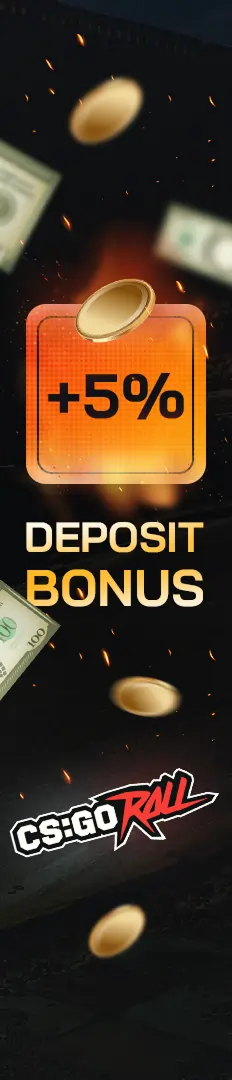



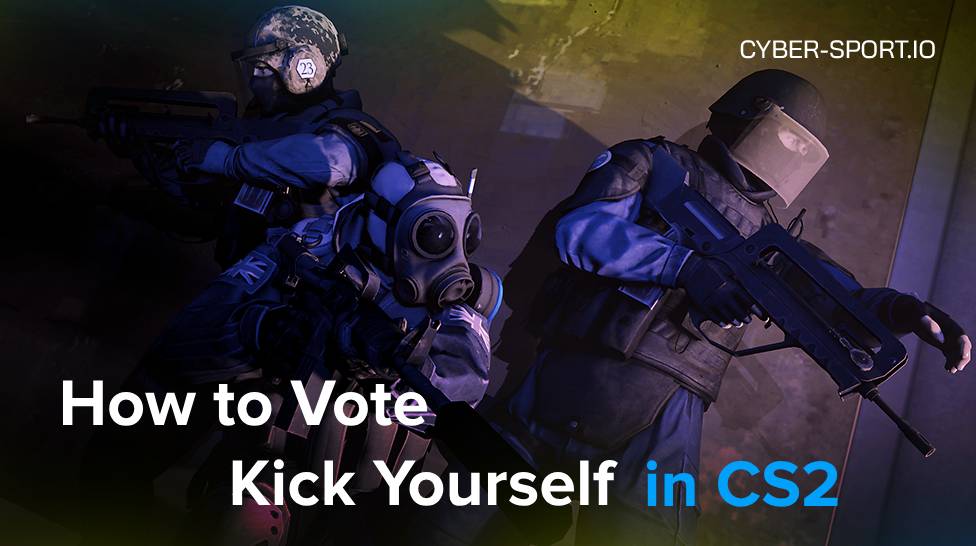

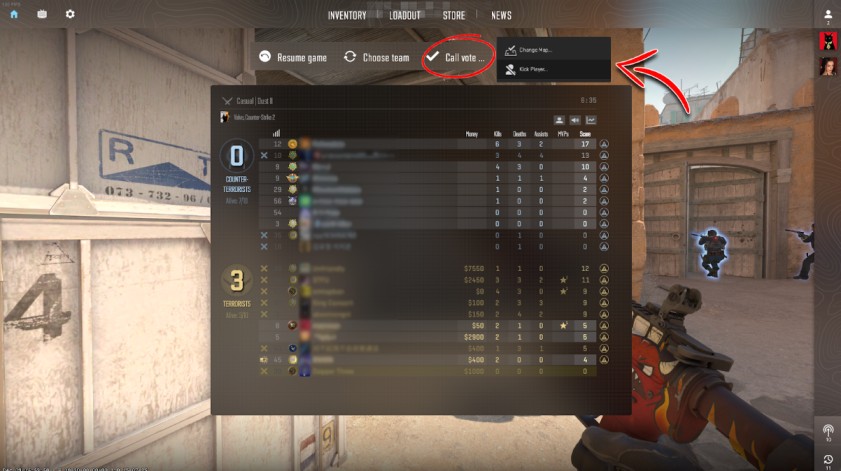
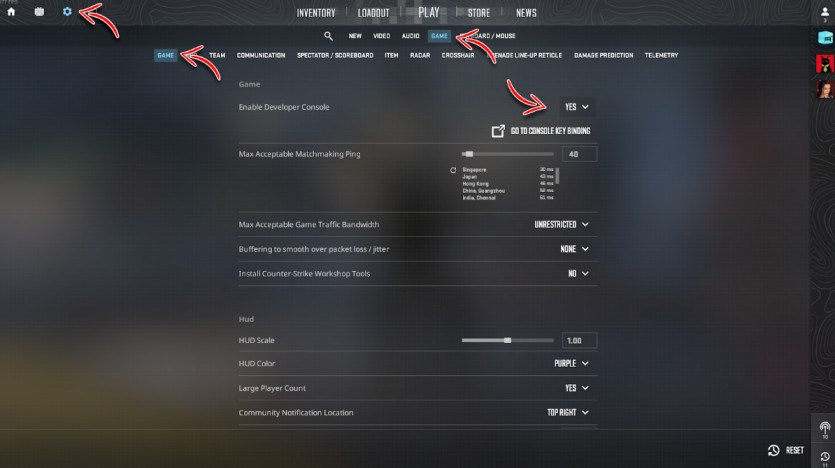
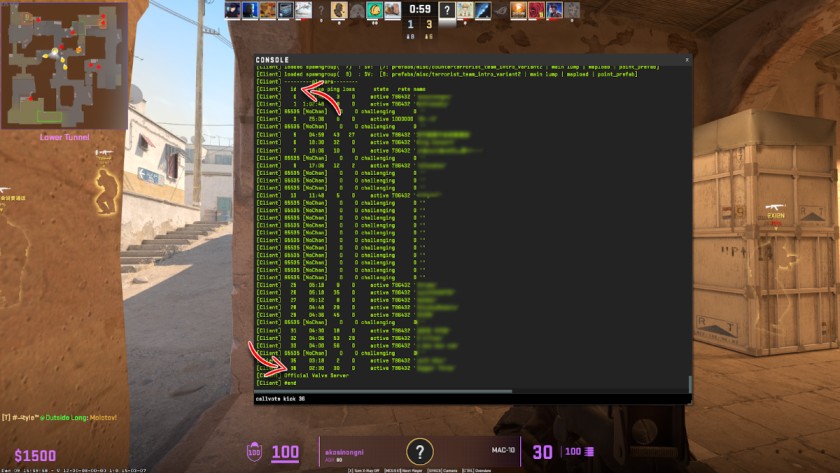

![How to 1v1 in CS2 – Key Settings in [year] How to 1v1 in CS2 – Key Settings in [year]](/imgs/news_8011/20241109/cache/1731181775_5ced1f6b89df1bb7d1a8___308_174.jpg)

![How Much do CS2 Skin Creators Make ([year]) How Much do CS2 Skin Creators Make ([year])](/imgs/news_8215/20250523/cache/1747990827_4b80ecb4a61c51b349b9___308_174.jpg)
