Gambling
-
CS2 Gambling
-
CS2 Skin Trading
-
Rust Gambling
-
Promo Codes
- FarmSkins Promo Code
- CSGORoll Promo Code
- CSGO500 Promo Code
- Rollbit Promo Code
- Shuffle.us Promo Code
- Hellcase Promo Code
- BC.Game Bonus Code
- Hypedrop Promo Code
- Roobet Promo Code
- Shuffle Promo Code
- Key-Drop Promo Code
- BitStarz Bonus Code
- Freecash Promo Сode
- Gamdom Promo Code
- TradeIt Promo Code
- Stake.com Promo Code
- Howl.GG Promo Code
- Duel Promo Code
-
Online Casinos
-
Crypto Casinos
-
CyberSport Feed

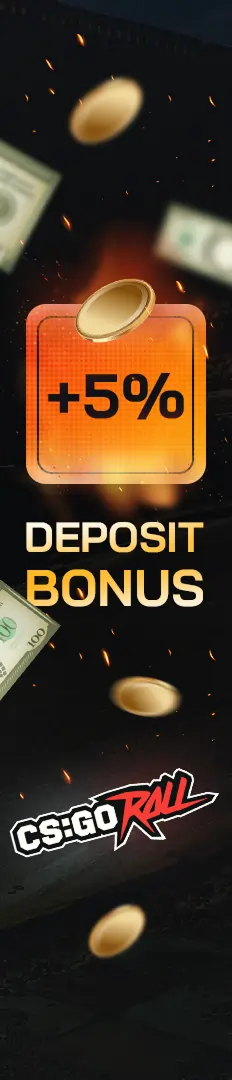



![Complete List of CS2 Viewmodel Commands – Optimize Your Setup in [year]](/imgs/news_8166/20250317/1742228858_01423ecd06a0b619da09.jpg)

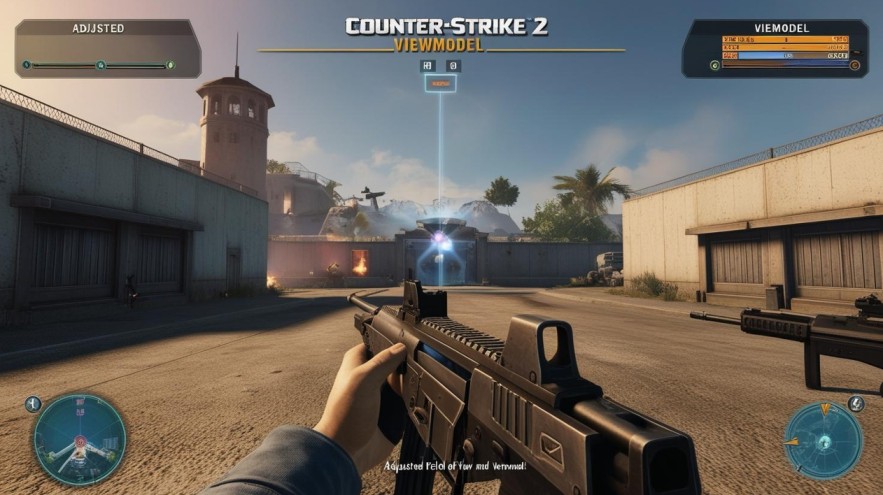
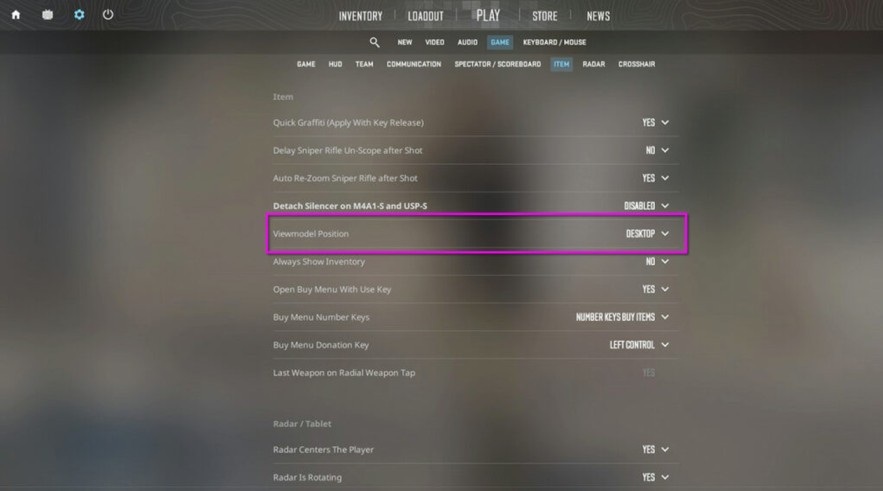

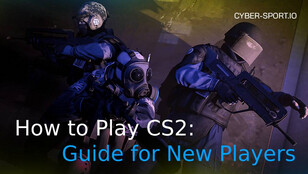
![How to Access and Play Duelbits in the USA Safely ([year]) How to Access and Play Duelbits in the USA Safely ([year])](/imgs/news_8205/20250507/cache/1746623340_435e1834fe214a3f70db___308_174.jpg)
![What Are the 7 Cheapest Rust Skins in [year]? What Are the 7 Cheapest Rust Skins in [year]?](/imgs/news_8187/20250409/cache/1744206220_d907ec12798167979171___308_174.jpg)
