Creating a Jumpthrow Bind in CS2: Easy Setup Guide
Creating a perfect jump-throw bind in CS2 allows players to remain crouched while jumping. It is a remarkable skill that leads to increased elevation, and well-executed grenade throws, which can change the course of the game. Here's a simple step-by-step guide for making a jumpthrow bind in CS2 in 2025:
1. The first step is to enable the developer console, which allows you to write commands in CS2. To do this:
- Go to the settings.
- Choose the "Game" tab.
- On Enable Developer Console, click "Yes".
- Press the tilde (~) to open the game consol
2. Bind a key to the jumpthrow function: After you’ve opened the development console, copy and paste the following code to create a key for a jump-throw.
alias "+ding" "-attack; -attack2".
alias "+dong" "-jump"; alias "+ding" "-attack; -attack2"; alias "+dong" "-jump
bind "KEY" "+boing; +ding; +dong"
Replace "[key]" with the key you want to use for the jumpthrow. For example, “h” to execute jump-throw using the ‘H’ key.
3. Save your bind: To ensure that the bind is saved even after you restart the game, add the following code to your autoexec.cfg files. To accomplish this,
- Follow your CS2 configuration path: C:\Program Files (x86)>Steam>steamapps>common>Counter-Strike Global Offensive>game>csgo>config".
- Then, use a text editor such as Notepad to open or create a file called "autoexec.cfg". Finally, add the bind command to this file: Bind [Key] "+jump; -attack; -jump"
- Save and close the file.
Best Tips for Perfecting Your Jumpthrow Bind in CS2
Now you know how to create a jumpthrow bind in CS2. However, you can hone this skill to significantly improve your gameplay. Here are the best tips to help you get the most out of this technique:
- Familiarize yourself with the basics: Use community insights to learn the simple ways to set up, refine, and master your jumpthrow.
- Practice diligently: Use the jumpthrow bind in offline maps to practice timing and accuracy.
- Choose a convenient key: Select a key that is readily accessible.
- Combine your bind: Match your bind to other binds to guarantee seamless team communication
And if you're working on improving your mechanics and want to treat yourself at the same time, it’s worth checking out the latest CSGONet promo codes you might snag a nice deposit bonus and unlock some clean skins while you grind.
FAQs
1. Is It Possible to Set Up a Jumpthrow Bind in CS2?
Yes, you can set up a jump-throw bind in Counter-Strike 2 to perform precise grenade throws.
2. How to Set Up a Jumpthrow Bind in CS2?
Follow this path to execute a Jumpthrow Bind in CS2. To enable the developer console, use the command prompt:
alias "+ding" "-attack; -attack2".
alias "+dong" "-jump"; alias "+ding" "-attack; -attack2"; alias "+dong" "-jump
bind "KEY" "+boing; +ding; +dong"
Replace "KEY" with your favorite or preferred key.
To bind the space and scroll keys to jump in CS2, use the following command prompt:
bind “space” “+jump”
bind “mwheelup” “+jump”
bind “mwheeldown” “+jump”
CS2 Gambling
CS2 Skin Trading
Rust Gambling
Promo Codes
Online Casinos
Crypto Casinos
CyberSport Feed

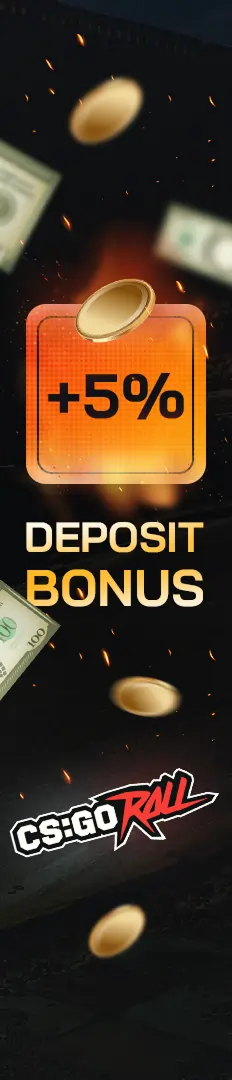



![Mastering the Jumpthrow Bind in CS2: Guide for [year]](/imgs/news_8184/20250403/1743689035_437c3a5edc5234b6e222.jpg)

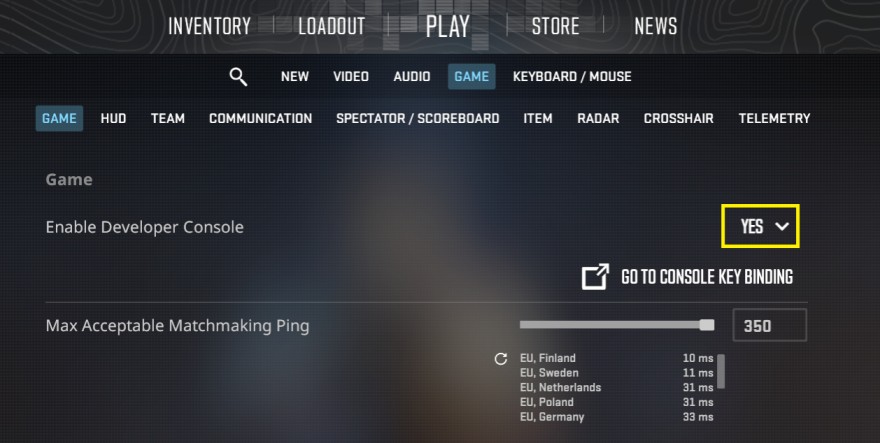


![What Are the 7 Cheapest Rust Skins in [year]? What Are the 7 Cheapest Rust Skins in [year]?](/imgs/news_8187/20250409/cache/1744206220_d907ec12798167979171___308_174.jpg)

![How to Access and Play Duelbits in the USA Safely ([year]) How to Access and Play Duelbits in the USA Safely ([year])](/imgs/news_8205/20250507/cache/1746623340_435e1834fe214a3f70db___308_174.jpg)
