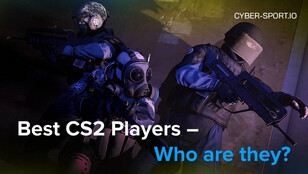Quick Start (Safe Defaults)
- fps_max <value>: Set this to 300 initially (or ~20-30% above your typical FPS) and tune based on temps and screen tearing. Capping your FPS helps smooth frametimes and avoid input inconsistencies.
- +exec autoexec.cfg: This optional command will ensure your settings are applied every time you launch CS2.
- Keep launch options minimal: Don’t use legacy CS:GO flags like -tickrate 128 or -threads; they’re irrelevant in CS2.
FPS & Visual Clarity (In-Game > Launch Flags)
Capping your FPS can make a big difference in how stable the game feels. In CS2, Valve improved its engine to give a smoother experience, particularly with Sub-Tick input. Although you may not have completely removed the variation in your frame rates, having a fixed number of frame rates will help you avoid spikes and stuttering to provide you with a more stable experience.
For most players, setting fps_max 300, or any value about 20-30% above their average FPS, is a good idea. After that, you should monitor your frametime stability, not just the peak FPS, since a smoother delivery can make a world of difference. Adjust based on your temps or monitor’s refresh rate.
Practice Commands: Local Server / Workshop
If you’re practicing specific skills or trying to improve your movement and aim, using these commands in a local server or workshop map can be really helpful. Here’s a core set of commands you might want to try:
| Command | What it Does | When to Use | Works Online? |
| sv_cheats 1 | Enables cheats for local training | Needed for testing certain commands | No |
| sv_grenade_trajectory 1 | Shows grenade path | For learning grenade throws | No |
| sv_showimpacts 1 | Displays where bullets hit | Helps with shooting accuracy | No |
| sv_infinite_ammo 1 | Unlimited ammo for training | Practice without reloads | No |
| mp_buy_anywhere 1 | Allows buying anywhere on the map | For free-buy practice | No |
| mp_roundtime 60 | Sets round time to 60 minutes | To practice over a longer period | No |
| mp_warmup_end | Ends the warm-up phase immediately | To start practicing right away | No |
| god | Enables god mode (no damage) | For uninterrupted practice | No |
| noclip | Enables flying through walls | Useful for pathing and testing | No |
A quick note, some practice cvars might change across patches, so always check for the latest updates when using workshop maps or local lobbies.
Quality-of-Life
These are minor tweaks that can improve your overall experience without affecting performance too much:
| Command | What it Does | When to Use | Works Online? |
| net_graph 1 | Displays network stats and FPS | Check for latency or FPS dips | Yes |
| cl_righthand 0/1 | Switches weapon to left/right hand | Personal preference | Yes |
| cl_autowepswitch 0 | Disables automatic weapon switch | For better control over weapons | Yes |
| sensitivity <value> | Adjusts mouse sensitivity | Tied to eDPI calculations | Yes |
For the sensitivity command, remember to tie it to your eDPI (DPI × Sensitivity), and test it through drills like bot headshots or 180° flicks. That’ll help ensure it feels just right for your aiming style.
Sub-Tick in CS2: Why Legacy Network Commands Don’t Help
In CS2, Valve introduced the Sub-Tick technology to better timestamp and register inputs between server ticks. That is, you don’t have to worry much anymore about commands such as cl_updaterate, cl_cmdrate, or cl_interp* as they stopped being useful for official servers. Sub-Tick improves the overall input timing, reducing lag or delays between when you press a button and when it registers in-game.
- Servers timestamp inputs between ticks, meaning you can still perform actions even if they don’t fall perfectly on a tick boundary.
- Valve has continuously improved Sub-Tick consistency since the launch of CS2 in 2023.
- Legacy commands won’t change how Sub-Tick works, so there’s no need to adjust them manually.
You can read more on the latest updates about Sub-Tick in Valve’s patch notes for 2026.
FAQ
- Do launch options still help?
It’s best to keep them minimal in CS2. Most old CS:GO flags are deprecated or ignored, especially in a game with Sub-Tick and modern graphics. - Best way to cap FPS?
Use fps_max <value>. It’s the most effective way to ensure smooth frametimes and prevent stuttering. Test and adjust for temperatures and smoothness. - Should I force 128 tick?
No, Sub-Tick handles input timing regardless of server tick. Forcing 128 tick won’t improve performance or accuracy. - Why do some commands not work online?
Certain commands, like sv_cheats or practice-related cvars, are restricted to local servers or workshop maps and won’t work in official online matches. - Where to put persistent commands?
Place them in autoexec.cfg and use +exec autoexec.cfg at launch to apply your settings every time. - Why did my grenade trail stop showing?
Make sure you’re on a local server with sv_cheats 1 enabled. Also, check for any patches that may have changed how certain cvars behave.
CS2 Gambling
CS2 Skin Trading
Rust Gambling
Promo Codes
Online Casinos
Crypto Casinos
CyberSport Feed

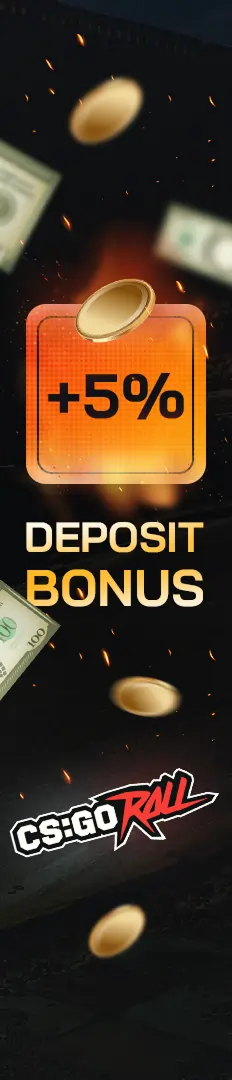


![Best CS2 Console Commands: FPS, Practice & Quality-of-Life [year]](/imgs/news_5085/20251003/1759491534_d39f6e4a30ac04336600.jpg)

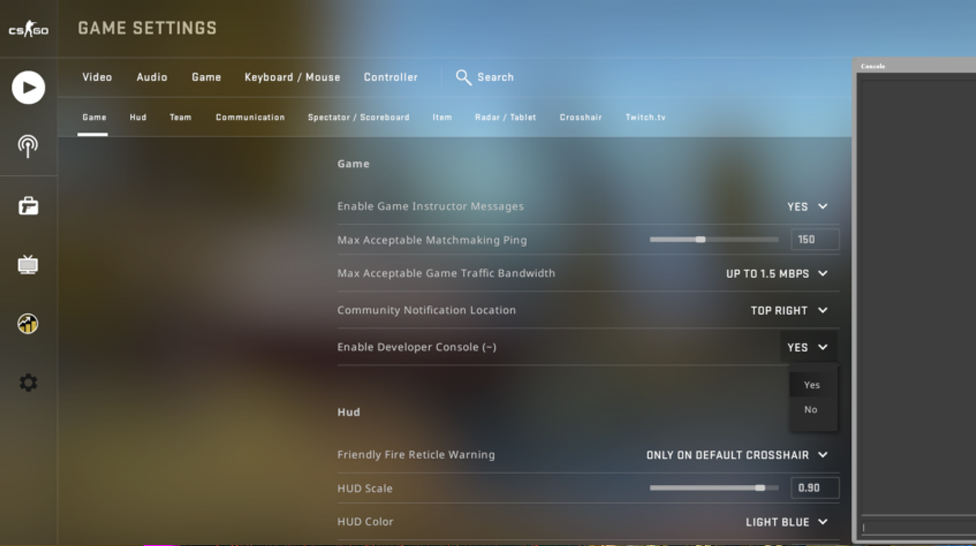
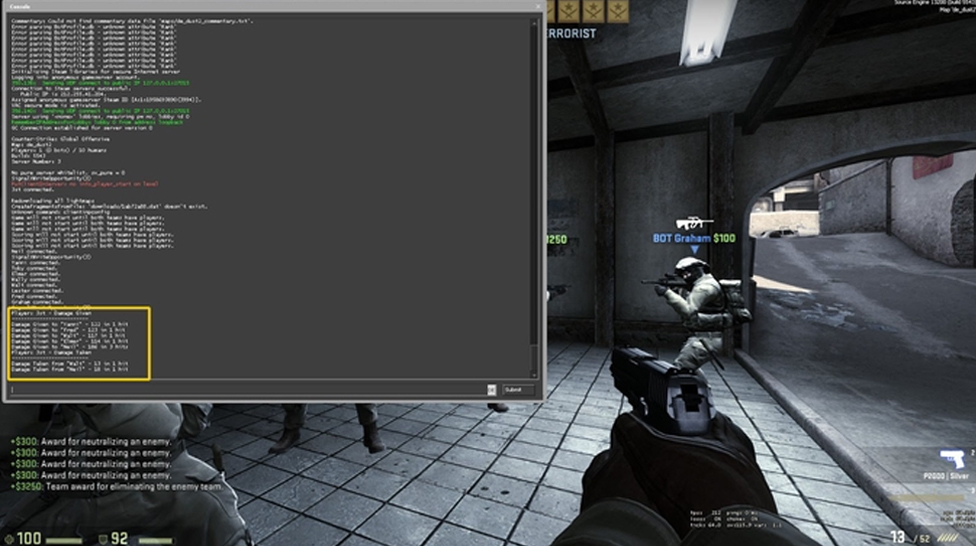
![Complete List of CS2 Viewmodel Commands – Optimize Your Setup in [year] Complete List of CS2 Viewmodel Commands – Optimize Your Setup in [year]](/imgs/news_8166/20250317/cache/1742228858_01423ecd06a0b619da09___308_174.jpg)

![Strategies to win at CS Roulette (in [year]) Strategies to win at CS Roulette (in [year])](/imgs/news_8180/20250401/cache/1743522679_36acde0fd50b381e0fee___308_174.jpg)